
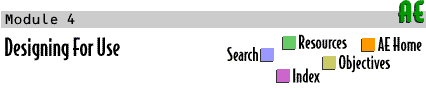
 |
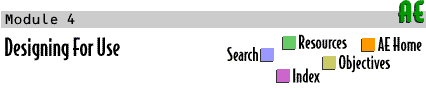 |
 Labs
Labs







 |
Print References |
|---|---|
While HTML1 provides reasonable means for formatting and displaying text, most of us rely on WYSIWYG word processors2 for these tasks. What HTML excels in, though, and probably the real reason for its explosive growth, is its ability to make both text and images hyper3 - so that clicking on them changes what you're viewing. HTML links and anchors allow you to be transported to another place in the current page, or to another page altogether, depending upon how they are defined. We'll use a slightly-expanded version of our home page to illustrate how this hyper behavior is achieved.
|
1pp. 29, 70, 82, 89, 90-91 2pp. 28–32, 48–50 3pp. 69, 100–104 |
| Home | Search | Resources | Objectives | Feedback | Order Form | Credits |