This section will help you connect to aurora, our main Unix server, from a Windows or Macintosh PC. The connection will be a limited terminal mode, without windows or a mouse. However, it will suffice for executing simple commands and editing files with emacs.
Windows
- You will need a secure shell program such as PuTTY or WinSSH. You will also probably want to install Xming.
- Putty configuration: In the settings, find the tab for Connections -> SSH -> X11 and check the box next to Enable X11 forwarding/
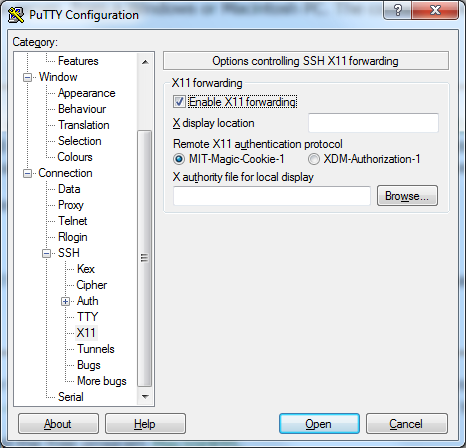
- Run both programs (Putty and Xming), connect to aurora.smith.edu, and enter your account and password information when prompted.
- If you get a security warning saying that the host is unknown, you may ignore it. (This will occur if you have never connected from this particular computer before.)
At this point you should see the aurora "prompt," something like this:
[cs212a-xx@aurora ~]$
This is to remind you of which account you are using, and to which machine you are connected. You type Unix commands after the $-sign. Below (and throughout the semester) I will abbreviate this prompt with a just the $-sign. Please note that you do not type that.
Macintosh
Macintosh already has a secure shell client built in. To use the built-in program, you first need to run the Terminal program. (You may need to search for this with the Find command.) This will bring up a Unix-like command prompt. Type ssh -Y username@aurora.smith.edu, where username is your account id. It will ask you for your password, and if all goes well you should get a command-line prompt on aurora.
For programs that run graphics (including the mouse-enabled version of emacs) you may need to download and install XQuartz. This will allow programs you run on aurora to open windows on your own screen.