It is slightly ironic that in order to start our exercises that deal with the history of computing, you need to make use of what is perhaps the most contemporary combination of hardware and software available - the World Wide Web1 (WWW) and a browser. The WWW is an increasingly vast combination of computers, connections, programs and information (including all of the "pages" we have developed for this course) that has evolved from the Internet2. You need a browser3 program running on your computer in order to use the network to access it all in a friendly fashion. Starting a lab, in the context of this course, means using your browser and your WWW connection to go to the associated pages in our online materials. The goals of this set of exercise are to provide you with experience in doing so, and to develop your basic WWW navigation skills. |
1pp. 9, 14–15, 67–71
2pp. 54–58, 73–79, 338
3pp. 9, 14–15, 70–71, 143, 146
|
Since we want all of our materials to be useful to you no matter which browser program you are using, we are not going to describe any particular version of any particular browser. Instead, we'll point out some common features of the most popular browsers, and introduce you to the in very basic terms. Your instructor will provide you with more detailed instructions on how the browser you will use works on the computer you'll be using. To start, then, you need access to a computer and a browser, and you need to know how to start each of them (first start the computer; then the browser - duh!). Once you have your browser running, do the following:
-
The most direct-and perhaps least convenient-way to move to a new page is to type the page's URL in the browser's "go to" window. The inconvenience stems from the facts that, first, you must remember an often lengthy and cryptic URL, and second, you must type it exactly correctly. There are certainly better ways to navigate around WWW, but for now we must resort to using the "go to" or "Location" box. Type http://www.pws.com/aeonline.html in the "go to" box that appears near the top of your browser screen, and then hit "enter" or "return." This should display the Analytical Engine Home Page.
-
Bookmark this page. That is, mark it so that you can return to it directly by using your Bookmarks menu. The Bookmarks menu in your browser should have an "Add Bookmark" (or some similar) command. Selecting that menu command will add the current page to your list of bookmarks. Selecting that bookmark from the list will return you to the AE Home Page from wherever you are.
-
Notice how certain text and icons are highlighted, specially-colored, or underlined. This usually indicates that they are clickable (or "hot", in the vernacular), and that clicking on them will cause a new page to be displayed. You can, on many browsers, confirm that a part of a page is clickable by simply dragging (but not clicking!) the mouse over it. Place the mouse over any of the text or icons that refer to "Mod 1," and watch the status bar near the bottom of the browser screen change to contain the URL for the start of Module 1 lab exercises. Click on any Mod 1 reference now.
-
You should now be looking at the page entitled "Module 1: The History of Computing". Read the "Abstract," the "Module Objectives," and the section on "The Analytical Engine." Then, click on Lab 1.2, listed under "Activities." You are now ready to continue with the remaining lab exercises (which, like those for all subsequent chapters, are completely "online") for Module 1. Follow the instructions on that page to complete the lab activities.
|
|

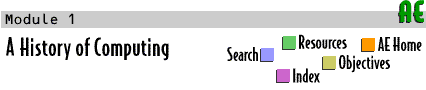

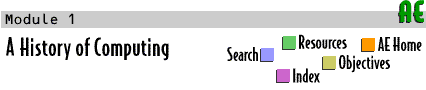
 Labs
Labs



